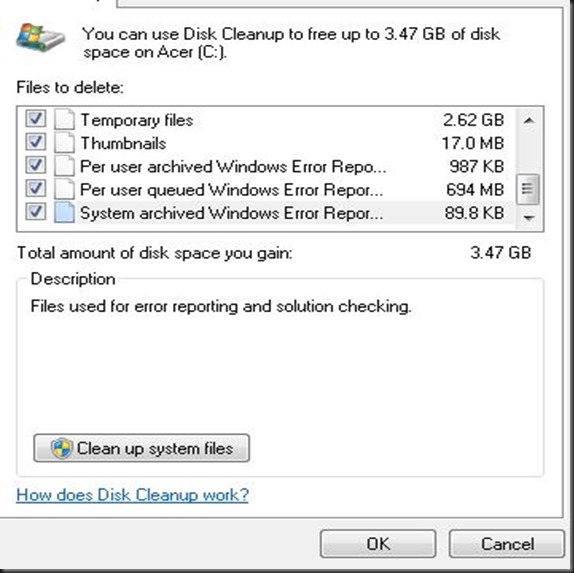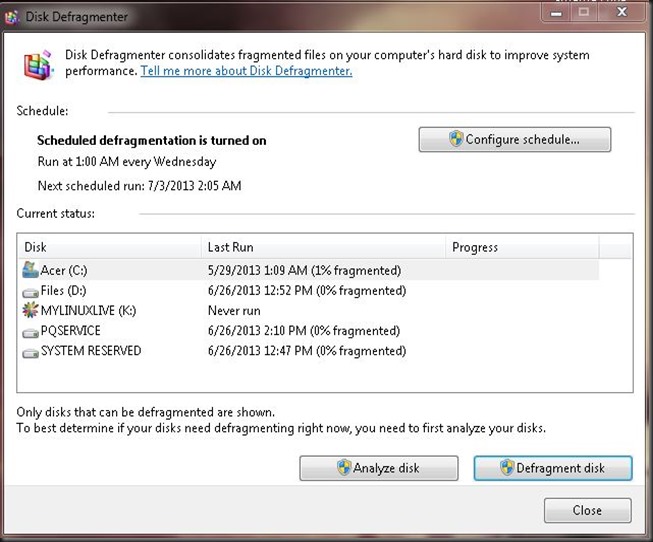Never Run Out Of Writing Ideas Again… Ever.
 |
| Why did I chose a poodle picture for an article on generating writing ideas? Trust me my friend. All will be revealed! |
Where do you get your ideas? That's the most asked question of any writer. In the course of their writing, they link together countless ideas until they have a finished product they can agree with.
No matter what kind of writing you do, you are going to need ideas and lots of them. For blogging, school reports, fiction, general website content, or even journal writing, you have to have ideas.
If you are doing a daily blog, especially if it’s a centralized theme blog, you will need 365 ideas every year. Ask yourself if you have that many ideas ready and raring to go and the answer will likely be a resounding “no.” However, with a little exploration, you will quickly discover you know a lot more than you thought you did. Here is how to go about it!
Word association
1. Write down the first word that comes to mind.
2. Keep going as fast as you can for at least a few minutes.
3. Make a sentence out of every word.
4. Make a theme by combining several words. This also makes your ideas original.
The result would look something like this:
| Ice | The ice was thick | N/a first word so nothing to link it to yet. |
| skate | It’s nice to skate through life | Inline skaters can skate without ice. (We used the first two words here) |
| board | My board broke after I landed. | n/a since these two words, “skate and board” make too much sense when put together we would skip this one and move onto the next two words. |
Bellow are just a few of the writing themes you can get from those three simple words. Can you imagine the ideas you could generate with dozens of word associations?
Antarctica – Living in a hostile environment.
12 Ways to skate through life.
Inline Skating: Who needs Ice?
How to build durable skateboards.
Use the Zoom Out Method for getting more themes
This method can used for each individual idea you come up with to create a slant upon the theme you came up with earlier. More importantly, it can also be used when you need to write multiple pieces on a single subject. Let’s imagine that you have a blog about dogs. That would be centralized, but some people have a blog about certain dog breeds in particular, let’s say poodles in this case. You zoom in with the old familiar What?, Who?, Why? When? Where? and How?
| Poodles | |
| Who? | Who invented them? Who owns them? Who breeds them? Who sales them? |
| What? | What are poodles? What makes them better than other breeds? What made you interested in poodles? |
| Why? | Why do poodles dribble on the carpet? Why do they bark at night? Why do they hate the mailman? |
| When? | When is the best time to immunize your poodle? When you should take your poodle to the Vet? When were they first breeded? |
| Where? | Where should I walk my poodle? Where should I make my poodles bedding? |
| How? | How to train your poodle? How can poodles learn to do tricks? How smart is your poodle compared to other breeds? |
The above table is just a few of the questions you can ask from each of the categories. You could potentially come up many more ideas than you could ever write in a lifetime.
Here are the possible writing themes or ideas we gleaned from zooming out:
So and so. The first breeder of Poodles!
Poodles and the owners who Love them!
Poodle breeders of the world!
Cashing in! The seedy underbelly of Poodle markets!
So just what is a poodle you ask?
How poodles are better than other breeds!
Why I became interested in poodles!
How to avoid stepping in the cold yet spot in your carpet at night?
How to adjust a poodles sleep cycle so they don’t keep you up at night!
How to protect visitors from the ravenous fangs of your poodle!
When to get your poodles shots!
Poodle situations that call for a veterinarian!
The story of the first known poodle!
6 perfect poodle playgrounds!
Where to put your poodles bed so you don’t squish it while going to the bathroom in the middle of the night!
Train your poodle to… (hundreds of ideas here alone)
How to keep your poodle interested in learning new tricks (again, countless ideas here)
Intelligence of poodles compared to other dog breeds!
Zoom out some more!
Perhaps it would be redundant to say this…(speaking of redundant, I can’t wait to see my Google ad suggestions after having said “poodle” so much in this article
Intelligence of poodles compared to other dog breeds!
We could zoom out from dog breeds and do a series of writings on the intelligence of poodles compared to other animals, or even humans. Here is how this would look:
| Poodle Intelligence compared to other life forms. | Monkey (let’s see a poodle open a door. Ah the beauty of opposable thumbs) |
| Elephant (can a poodle remember someone as long as an elephant can?) | |
| Dolphin (Let’s see a poodle out swim a great white) | |
| Caveman (How many years of evolution would it take for a poodle to become smart enough to invent the wheel?) | |
| The “Which way did he go George” guy on the Bugs Bunny Cartoon | |
| Cats (Nothing to do with intelligence but what if witches had poodles as a mascot instead of black cats? Would witches be so scary then?) | |
| Bats (let’s see a poodle fly up in the air and catch a bug with radar) | |
| House plants (How many houseplants would it take to equal the intellect of a poodle?) | |
| House fly (If poodles ate the way flies do, would we still find them so adorable?) | |
| Albert Einstein ( How many poodles combined would it take to equal his iq level?) |
Parting Notes
There you have it! By using the most simplistic version of good old fashioned word association, and by zooming out to look at the particular branches of any given word, you can create more ideas than you would ever reasonably be able to write pieces on. And that’s just the easy method. There are dozens of such methods which would not only allow you to discover thousands of ideas to write about, but to make them unique and downright captivating.
There are also added benefits to collecting ideas. The process alone, is a great way to boost your imagination.
Thank you for reading. I hope this helps get you out of whatever writers block you may have found yourself in. What are some of the ways you come up with ideas? Let’s share some thoughts and get the conversation going.